Membership Management
Connecting a Stripe account to accept card payments
ToastHost can accept card payments on behalf of your club. We use Stripe to securely handling card payments on behalf of your members. Before we get started there are a few things you need to know:
- ToastHost is acting as an intermediary, we are taking payments on your behalf
- You connect your club's Stripe to allow this.
- The payment will flow directly into your Stripe account not ToastHost's account.
- Stripe automatically apply card processing fees depending on the type of card - Stripe charges for details.
- For a £100 payment this equates to a total fee of £1.60 for UK cards: (1.4% + 20p (Stripe fees) = £1.60)
To configure card payments you need to create a Stripe account for your club, then connect the account to ToastHost. These steps are described in the below two sections:
Creating a Stripe Account
To create a Stripe account go to https://stripe.com
accept card payments on behalf of your club. To do this you need a Stripe account.
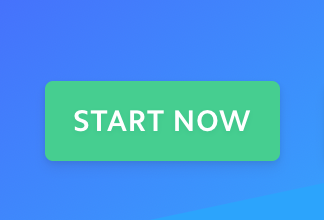
Register yourself (you need to register yourself, not your club account at this stage). As multiple members may and will administer the Stripe account for your club.
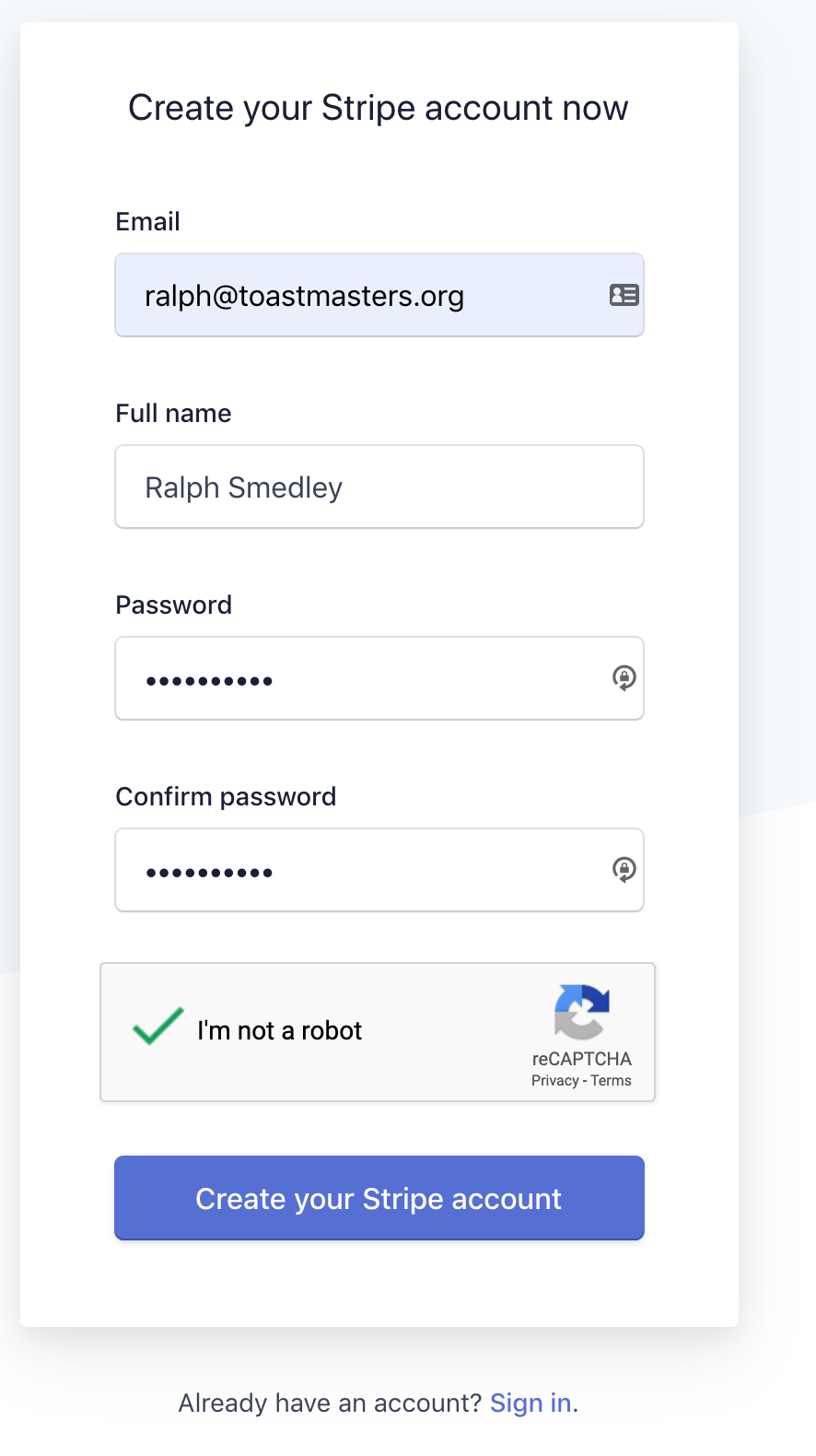
Once signed up create your club account. The member signing up (ideally the President or Treasurer) should put in the various club details. When you get to members, remember you are not shareholders, but as a committee member you do have a role (President or Treasurer) and you are on the guidance committee for your club.
Linking your Stripe account to ToastHost
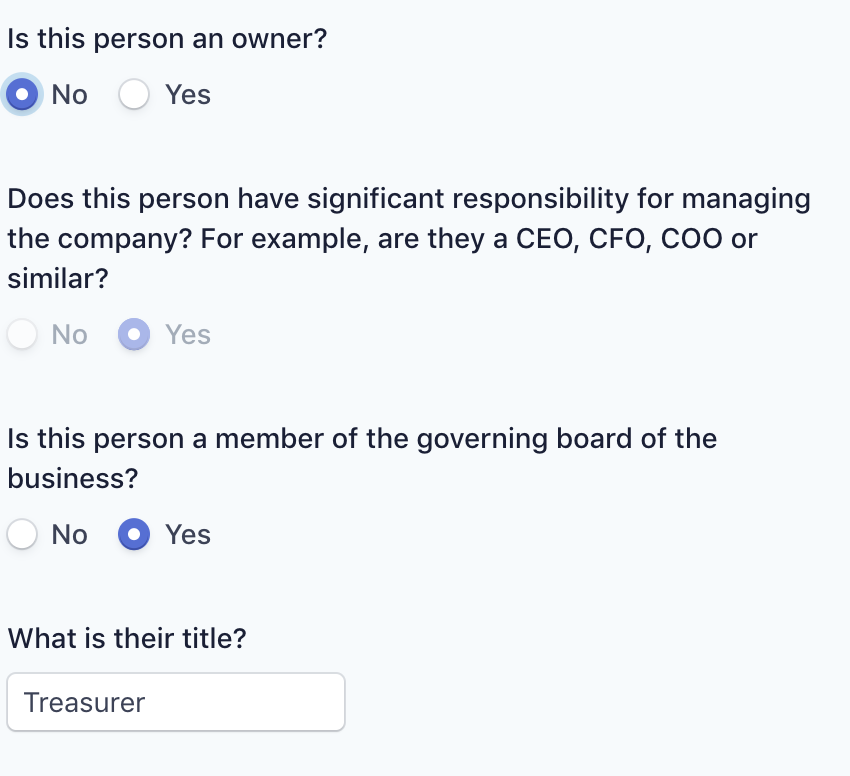
Now you have configured your Stripe account we can go back to ToastHost. Back on your club homepage you can see the Stripe link status here:
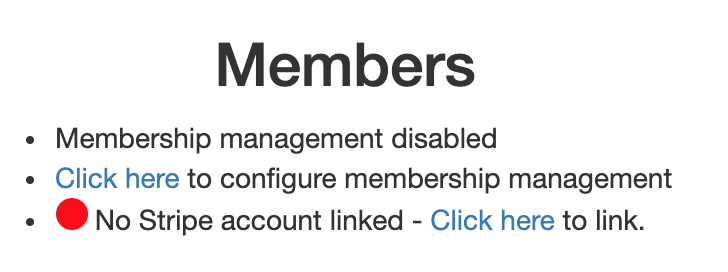
Click on 'Click here' to link your stripe account.

Clicking the button will direct you to Stripe where you can authorise ToastHost to link to your account and accept users payments on your behalf:
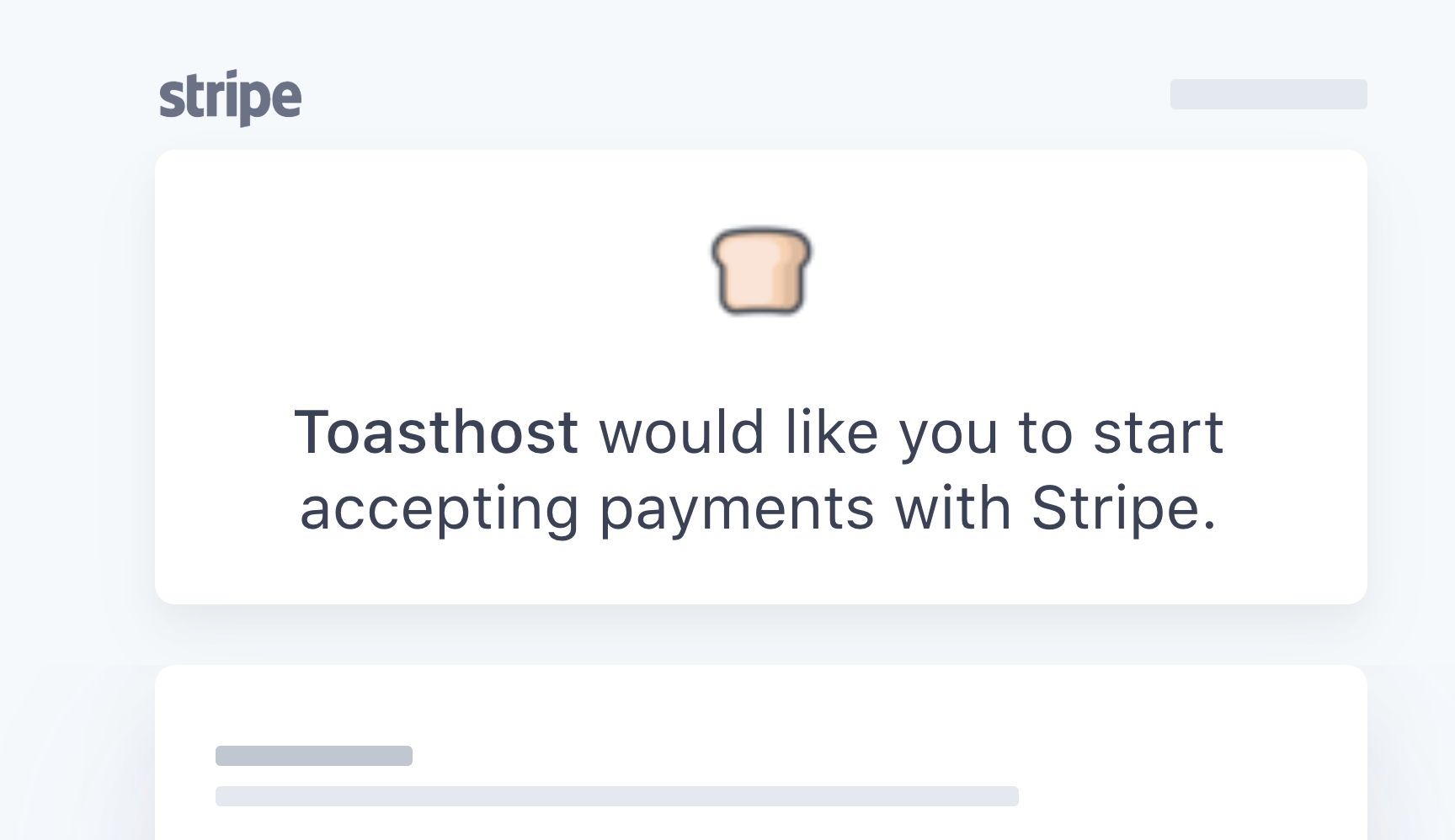
Configuring membership management
Once your Stripe account is connected, you can configure membership pricing and settings:
Setting Membership Fees
- Go to your club homepage
- Navigate to the Membership section
- Click "Configure membership settings"
- Set your membership fees:
- New member fee (including TMI fees)
- Renewal fee (6-month period)
- Optional: Early bird discounts
- Optional: Late payment penalties
Enabling Online Payments
- Toggle "Enable online payments" to ON
- Configure payment deadlines
- Set up automatic payment reminders
- Choose notification preferences
Member Registration Process
For New Members
- New members access the registration form via your club website or a shared link
- They complete the membership application
- Payment is processed immediately via Stripe
- Confirmation email is sent automatically
- Member details are added to your club roster
For Renewals
- Existing members receive renewal reminders
- They click the renewal link in the email
- Confirm their details and submit payment
- Renewal is recorded automatically
Managing Members
Member Roster
- View all active members
- Track payment status
- See membership expiry dates
- Export member lists
Payment Tracking
- Real-time payment status
- Payment history for each member
- Automated reconciliation
- Financial reports
Communication
- Send bulk emails to members
- Payment reminder automation
- Welcome emails for new members
- Renewal notifications
Officer Management
Assigning Officers
- Go to Club Settings
- Select "Officer Management"
- Assign members to officer roles:
- President
- VP Education
- VP Membership
- VP Public Relations
- Secretary
- Treasurer
- Sergeant at Arms
Officer Permissions
Officers automatically get access to: - Member management functions - Financial reports (Treasurer) - Meeting management (VPE) - Website updates (VPPR)
Best Practices
- Keep fees updated: Review and update fees before each renewal period
- Monitor payments: Check payment status regularly
- Communicate clearly: Ensure members know about online payment options
- Maintain records: Export payment reports for club records
- Support members: Be ready to help with payment issues
Troubleshooting
Common Issues
- Payment failed: Check card details, try different payment method
- Stripe not connecting: Ensure you've completed Stripe verification
- Member not appearing: Check if payment was completed successfully
Getting Help
- Contact support@toasthost.co.uk for technical issues
- Check Stripe dashboard for payment-specific problems
- Review FAQ section for common questions