Configuring your calendar
Configuring your club calendar in ToastHost enables a number of automated features including automated guest emails and website meeting updates.
Before you start you will need to have a club calendar feed. Further below you will see instructions for getting your calendar url either from Easyspeak if you are using that or from another calendar source.
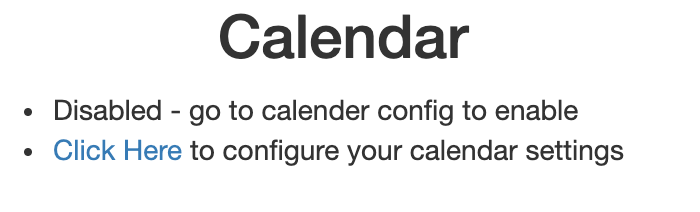
Click on 'Click here' to go to the calendar configuration page:
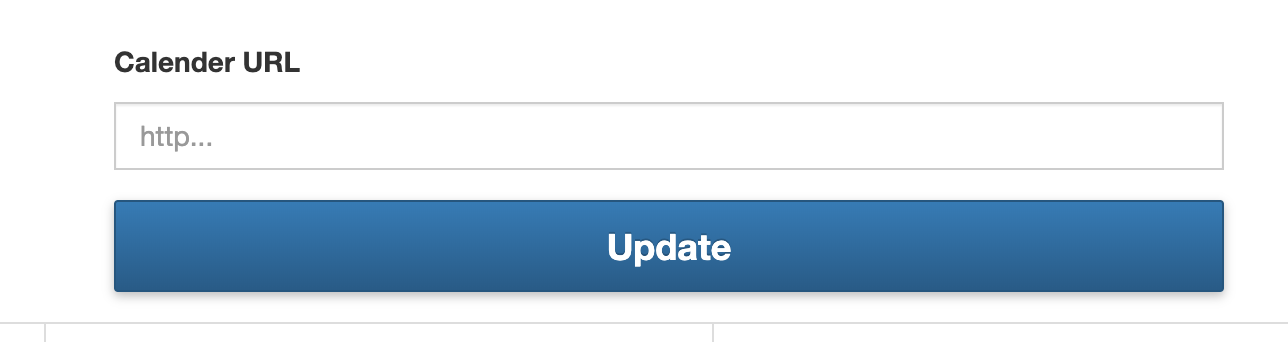
Enter your calendar feed URL (see below for details of getting this) and click 'Update'.
You will be redirected back to your club homepage. Syncing the calendar can take a few seconds - initially it might look like this.
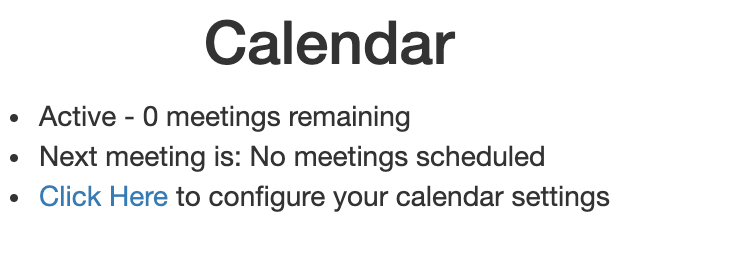
But give it 30 seconds, when you refresh the page hopefully it looks more like this:
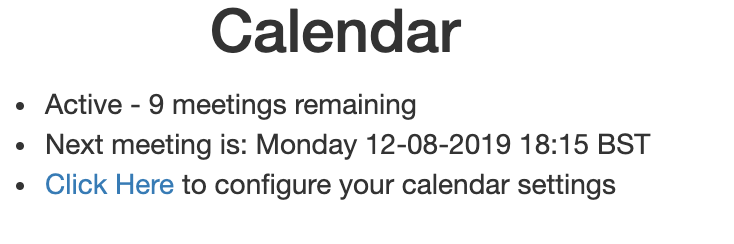
You can see that it has found 9 events in the calendar (it refreshes the calendar on a nightly basis).
If you see something like this:
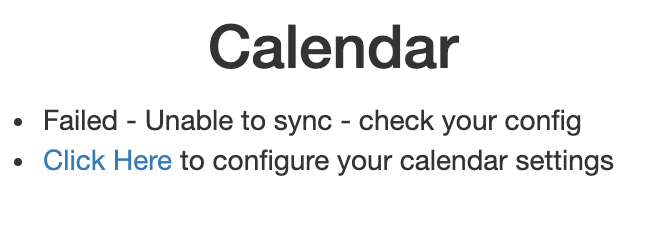
It means the sync has failed, it means the URL you configured is probably incorrect. Check the URL and update.
n.b. If you have changed the calendar and need ToastHost to pick up a change before the nightly refresh, simply go into the configuration screen, do not change anything and click 'Submit'. This action will trigger an immediate calendar refresh (remember it can take a few seconds to show up).
Getting the calendar feed from EasySpeak
If your club is using EasySpeak (https://toastmasterclub.org or https://easy-speak.org) for meeting management then you have easy access to a calendar feed.
Log into your EasySpeak account, navigate to your club - and then select Meetings -> Subscribe to Web Calendar as shown below:
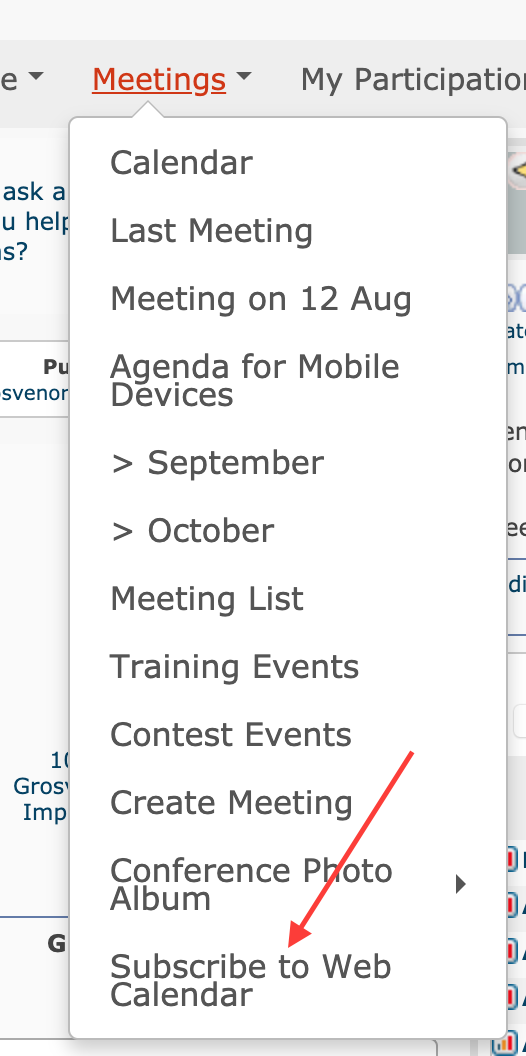
From the next page - find the Google subscribe link (Do not click it)
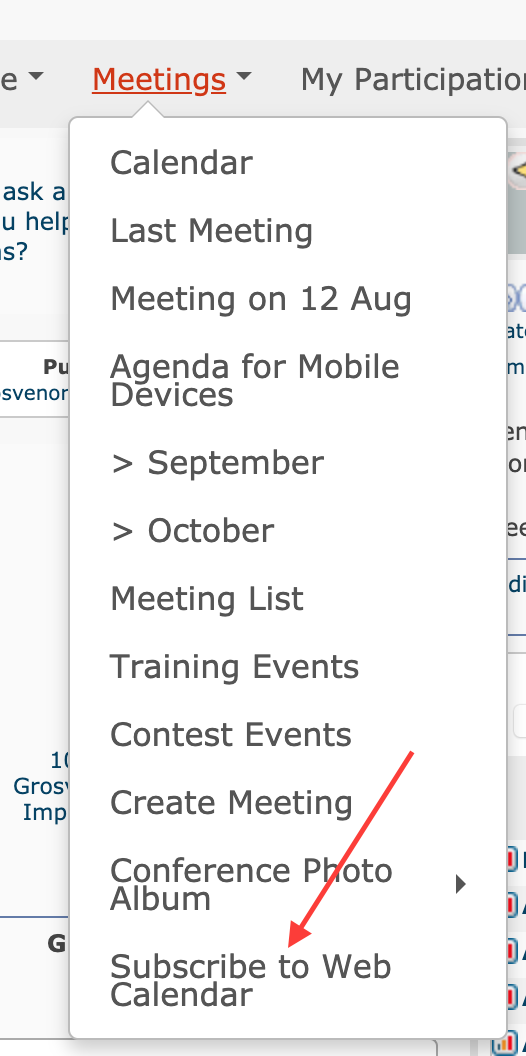
Rather than following the link you nead to copy it - right click and select copy on a PC or hover your finger on a tablet until you can copy the link.
You should end up with something like:
http://www.google.com/calendar/render?cid=https://toastmasterclub.org/webcal.php?c=129
Your will be similar but may be subtly different. Use the link in the above section.
Getting the calendar feed from other sources
To add your calendar to ToastHost you need an 'ics' feed link. If your club has an online calendar with a 'Subscribe' button - this is the link you need.
If you copy the link into a browser, and it downloads a file ending .ics this is the one.
Take that URL and use it above.